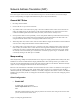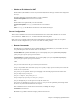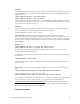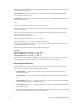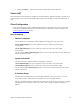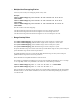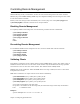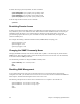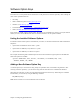User guide
92 Chapter 4. Configuring Special Features
¥ Obtain an IP Address for NAT
The IP address (the IP address ÒknownÓ by the remote ISP) used for this type of NAT can be assigned in
two ways.
The ISP dynamically assigns the IP address. Use the commands:
remote setSrcIpAddr 0.0.0.0 0.0.0.0 <remoteName>
save
The IP address is assigned locally. Use the commands:
remote setSrcIpAddr ww.xx.yy.zz 255.255.255.255 <remoteName>
save
Note: ww.xx.yy.zz is the IP address that the user on the local LAN assigns.
Server Configuration
This section is intended for users and network administrators who wish to allow WAN access to a Web
server, FTP server, SMTP server, etc., on their local LAN, while using NAT.
NAT needs a way to identify which local PC [local IP address(es)] should receive these server requests.
The servers can be configured on a per-remote-router basis as well as globally.
¥ Remote Commands
The following two commands are used to enable/disable a local IP address (on your LAN) as the server
for a particular protocol for the remote router <remoteName>.
remote addServer <ipaddr> |discard|me <protocolid> tcp|udp <first port> ftp|telnet|smtp|snmp|http
[<last port>[<first private port>]] <remoteName>
remote delServer <ipaddr> |discard|me <protocolid> tcp|udp <first port> ftp|telnet|smtp|snmp|http
[<last port>[<first private port>]] <remoteName>
where
first port: this is the first or only port as seen by the remote end.
last port: if specified, this is used with <first port> to specify a range of ports as seen by the remote end
for the server on your LAN.
first private port: if specified, this is a port remapping of the incoming request from the remote end.
first port maps to first private port.
first port + 1 maps to first private port + 1.
last port maps to first private port + last port - first port
first port through last port are the ports as seen by the remote end.
first private port through first private port + last port - first port are the equivalent ports through which
the server on your local LAN will receive the request.
This command is used to view all of the remote entries, including the changes.
remote list <remoteName>
Remember to type save to make the changes persistent across boots.