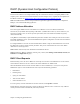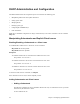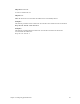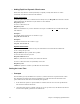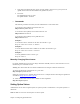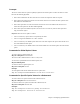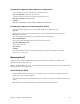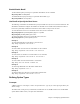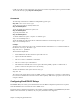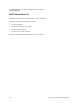User guide
84 Chapter 4. Configuring Special Features
¥ Adding Explicit or Dynamic Client Leases
Client leases may either be created dynamically or explicitly. Usually client leases are created
dynamically when PCs boot and ask for IP addresses.
Explicit client leases
To add an explicit client lease, a subnetwork must already exist (use dhcp add <net> <mask> to add the
subnetwork) before the client lease may be added. Use the command:
dhcp add <ipaddr>
To remove a client lease, use:
dhcp del <ipaddr>
Note: An administrator may create a client lease that is part of a subnet but does not fall within the pool
of IP addresses.
Example 1:
To explicitly add the client lease 192.168.254.31, type:
dhcp add 192.168.254.31
Example 2:
To delete the client lease 192.168.254.31, type:
dhcp del 192.168.254.31
Dynamic Client Leases
Dynamic client leases are created from the pool of IP addresses associated with that subnetwork.
To set or change the pool, use:
dhcp set addresses <first ip addr> <last ip addr>
To clear the values from the pool, use:
dhcp clear addresses <net>
Note: Any client leases that currently exist will not be affected.
To remove a client lease that was dynamically created, use:
dhcp del <ipaddr>
Caution: If <ipaddr> is a subnet, you will delete the entire subnet.
Setting the Lease Time
¥ Concepts
The information given by the DHCP server (router) to your PC is leased for a specific amount of time.
The client lease has already been selected. The DHCP server will select the lease time based on the
option defined for the client lease as described by this algorithm:
1. If the client lease option is a specific number or is infinite, then the server uses the specified lease
time associated with this client lease.
2. If the client lease option is ÒdefaultÓ, then the server goes up one level (to the subnetwork) and uses
the lease time explicitly specified for the subnetwork.