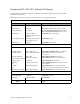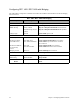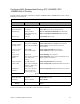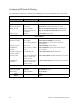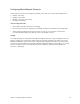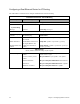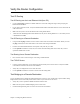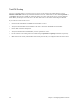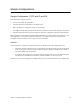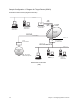User guide
Chapter 3. Configuring Router Software 57
Verify the Router ConÞguration
Test IP Routing
Test IP Routing over the Local Ethernet LAN (from PC)
¥ Use the TCP/IP ping command or a similar method to contact the configured target router specifying the
Ethernet LAN IP address.
¥ If you cannot contact the router, verify that the Ethernet IP address and subnet mask are correct and check the
cable connections.
¥ Make sure that you have saved and rebooted after setting the IP address.
¥ Check Network TCP/IP properties under Windows 95. If you are running Windows 3.1, check that you have
a TCP/IP driver installed.
Test IP Routing to a Remote Destination
¥ Using the TCP/IP ping command, contact a remote router from a local LAN-connected PC. When you enter
the ping command, the router will connect to the remote router using the DSL line.
¥ If remote or local WAN IP Addresses are required, verify that they are valid.
¥ Use the iproutes command to check, first, the contents of the IP routing table and, second, that you have
specified a default route as well.
Test Routing from a Remote Destination
¥ Have a remote router contact the target router using a similar method.
Test TCP/IP Routes
¥ Contact a station, subnetwork, or host located on the network beyond a remote router to verify the TCP/IP
route addresses entered in the remote router database.
¥ Verify that you configured the correct static IP routes.
¥ Use the iproutes command to check the contents of the IP routing table.
Test Bridging to a Remote Destination
Use any application from a local LAN-attached station that accesses a server or disk using a protocol that is being
bridged on the remote network beyond the remote router. If you cannot access the server:
¥ Verify that you have specified a default destination remote router.
¥ Make sure that you have enabled bridging to the remote router.
¥ Check that bridge filtering does not restrict access from the local station.