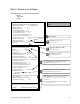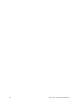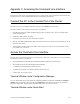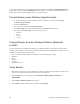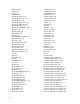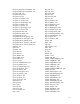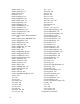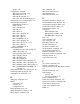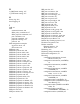User guide
314 Accessing the Command Line Interface
To access the terminal window from within the Quick Start application, click Tools and Terminal Window from
the main menu. The menu selection Commands provides shortcuts to most of the commands described in this
manual. These shortcuts will substantially reduce your amount of keying.
Terminal Session under Windows (HyperTerminal)
1. To open the HyperTerminal emulator available in Windows, click Start on your desktop, select Programs,
Accessories, and HyperTerminal.
2. Double-click Hypertrm.exe.
3. Enter a name for the connection in Connection Description.
4. In the Phone Number window, under Connect using, select Choose Direct to Com 1 (or 2).
5. In the Com 1 (or 2) Properties page, enter the following port settings:
¥ 9600 baud
¥ 8 data
¥ No parity
¥ 1 stop bit
Terminal Session for a Non-Windows Platform (Macintosh
or UNIX)
To open a terminal window emulation in a Macintosh or UNIX environment, you will need a VT100 terminal
emulation program. Refer to your system documentation to determine which communications programs to use to
communicate with the routerÕs console interface.
¥ Start your VT100 terminal emulator and configure it with the following port settings:
¥ 9600 baud
¥ 8 data
¥ No parity
¥ 1 stop bit
¥ Appropriate Com port
Telnet Session
1. Make sure that your PC and routerÕs addresses are in the same subnetwork. For example, the address of the
router is 192.168.254.254 and the address of the PC is 192.168.254.253.
2. Click the Start button on your PC desktop, click Programs, Windows Explorer, Windows and
TELNET.EXE.
3. Select Connect and Remote System from the menu.
4. In the Connect window, enter the routerÕs IP address. Click Connect.