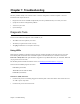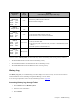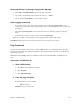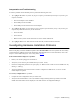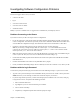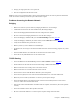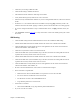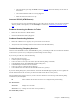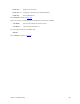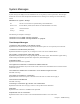User guide
Chapter 7. Troubleshooting 285
Investigating Software ConÞguration Problems
This section suggests what to do if you cannot:
¥ connect to the router.
¥ log in.
¥ access the remote network.
¥ access the router via Telnet.
¥ download software.
Finally, if you have a VoDSL router, it suggests how to trouble-shoot your telephony services.
Problems Connecting to the Router
If you cannot connect your PC to the target router for configuration:
¥ For a LAN connection, verify that the routerÕs IP address matches the IP address previously stored into the
routerÕs configuration. You must have previously set the routerÕs Ethernet LAN IP address and subnet mask,
saved the Ethernet configuration changes, and rebooted the router for the new IP address to take effect.
¥ Check that your LAN cable is pinned correctly and each pin end is securely plugged in.
Note: If you are using a straight-through cable, the colors for pins 1, 2, 3, and 6 should match on both
connectors. If you are using a crossover cable, the colors for pins 1, 2, 3, and 6 on one connector should
match respectively 3, 6, 1, and 2 on the other connector.
¥ Make sure the PC and target router are on the same IP subnetwork or the target router is reachable through a
router on your LAN. They can, however, be on different networks if IP routing is off.
¥ Check Network TCP/IP properties under Windows 95 and the control panel of the TCP/IP driver installed
under Windows 3.1.
¥ Check if the LAN LED on the routerÕs front panel blinks when ÒpingedÓ.
¥ Check your Ethernet board IRQ settings: the PCÕs table may have become ÒconfusedÓ. If so, reboot your PC.
Problems with the Login Password
You have been prompted for the login password and received the following message: Login Password is invalid.
¥ Type the correct password and press enter. Remember that the password is case-sensitive. If the password is
admin, check that you are entering it in lowercase and that the Caps key is not active.
¥ If you have forgotten the password, you must reset the login password. Refer to the User Guide, Changing
Configuration Switches, and perform the following procedure:
1. Move switches 5 and 6 down.
2. Type login <newpasswd>. Password checking is overridden.
3. Move switches 5 and 6 up.
4. Complete any configuration update that caused the prompt for login.