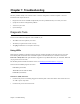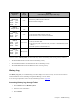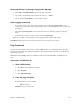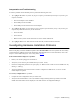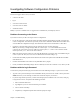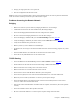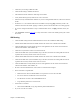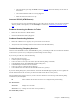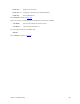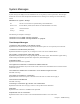User guide
284 Chapter 7. Troubleshooting
Interpretation and Troubleshooting
To isolate a problem with the TCP/IP protocol, perform the following three tests:
1. Try to ping the IP address of your PC. If you get a response, proceed directly with step 2. If you donÕt get a
response, check that:
¥ The network adapter card is installed.
¥ The TCP/IP protocol is installed.
¥ The TCP/IP protocol is bound to the network adapter.
2. Try to ping the IP address of your router. If you get a response, proceed directly to step 3. If you donÕt get a
response, the problem lies between your PC and router:
¥ Check the cables.
¥ Check the hub.
¥ Make sure that your PC and the local router are in the same IP subnetwork.
3. Try to ping the DNS server. Write down the results and call your Network Service Provider.
Investigating Hardware Installation Problems
When investigating a hardware installation problem, first check the LEDs on the front panel of the router. Many
common hardware problems can be easily diagnosed by the LED indicators. For more information, refer to this
chapterÕs section entitled Diagnostic Tools, Using LEDs, page 281.
If the terminal window display has a problem:
¥ Ensure your console is plugged in and turned on.
¥ Verify that you are on the right communications port (Com1, Com2).
¥ Check the configuration parameters for speed, parity, etc. Make sure the console is not in an XOFF state. Try
entering a
Òctrl qÓ.
¥ Verify that the RS232 device attached to the console is configured as a DTE. If not, a crossover or null
modem adapter is required.
If the factory configuration has a problem:
¥ Compare the router configuration with your router order.
¥ Verify that the model number is correct (the number is displayed during the boot procedure). The model
number and serial number are also displayed on the main window of Configuration Manager.