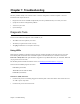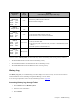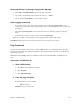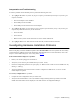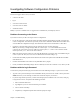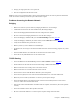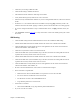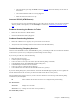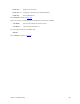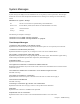User guide
Chapter 7. Troubleshooting 281
Chapter 7. Troubleshooting
Software problems usually occur when the routerÕs software configuration contains incomplete or incorrect
information. This chapter discusses:
¥ Diagnostic tools that are available to help identify and solve problems that may occur with your router
¥ Symptoms of software configuration problems
¥ Actions for you to take
¥ System messages
Diagnostic Tools
This section describes three diagnostic tools available to you:
¥ The LEDs on the front panel of your router.
¥ The History Log the lists the routerÕs activity.
¥ The ping command that can verify IP connectivity.
Using LEDs
Most hardware problems can be diagnosed and solved by checking the LEDs on the front panel of your router.
The following table summarizes the normal LED sequence in the left column (five consecutive states) from
Power On to Ready State. The right column lists suggestions for problems reflected by an ÒabnormalÓ LED state
(no progression to the next state).
For the LED patterns that indicate fatal boot errors, see Identifying Fatal Boot Failures, on page 273.
Note that the normal LED progression involves:
PWR LED (power LED)
TEST LED (self-test indicator LED)
LINK LED (modem link)
If the Power (PWR) LED is off:
¥ Check that the power cord is firmly plugged into the back panel of the router and the other end into an active
AC wall or power-strip outlet.
¥ Check that the power switch is turned on.