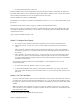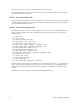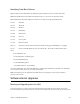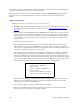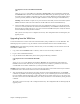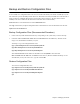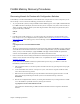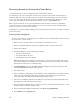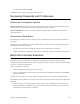User guide
278 Chapter 6. Managing the Router
Recovering Kernels for Routers with a Reset Button
A router that fails to boot may be an indication that the kernel has been corrupted.
The following recovery steps can help, but you need to have a kernel for your particular router model. If you
installed the DSL Tools and successfully connected to the router, an automatic backup process was started that
saved a copy of the kernel and other files to the PC in a subdirectory under DSL Tools called Sxxxxxx, where
xxxxxx is the serial number of the unit. The file needed for this recovery is called KERNEL.F2K.
Before you proceed with the recovery steps described below, make sure that the router has a good Ethernet
connection to the PC. If a console cable is available, you may want to connect it and start a terminal emulator
session so you can see the routerÕs console messages.
Additionally, you can check the LEDsÕ blinking patterns (on the front panel of the router), which help you identify
the state of the router.
Recovery Steps Using BootP
You may want to connect a console cable, if one is available, and start a terminal emulator session so that you
can see the routerÕs console messages.
1. Make sure that the PC path and directory information to a valid kernel are correct.
2. Start the Configuration Manager or Quick Start application (refer to your Quick Start Guide).
3. Select Tools and BootP.
4. In the BootP dialog box, enter the following information:
¥ The path to the kernel file
¥ The serial number of the router
¥ The IP address to be used for the boot
Note: This IP address needs to belong to the same subnet as your PC and not be used by another device.
For a simple configuration, the IP address 192.168.254.254 will work if your PC already received an IP
address from the router when it was still functioning.
5. In the BootP Setting dialog box, click OK. Configuration Manager writes the above settings to a file
called BOOTDBASE.TXT and calls the Bootp server.
6. Power off the router.
7. Insert a a small pen or pointed object into the small reset switch (unlabeled hole) on the back panel of the
router (to the right of the Ethernet hub connector). With the object still inserted in the reset switch,
power up the router. Wait until all the LED lights flash (about 10 seconds).
8. Once this is accomplished, the BootP server should receive a BootP request and start the TFTPD server.
The TFTPD server will send the kernel to the router.
9. Restart Configuration Manager and try to connect to the router. Using the following instructions, you will
attempt to write a new kernel to the flash system.
10. From the Configuration ManagerÕs Main Menu, select Tools and Upgrade/Backup.
11. Click Firmware and the Upgrade button.