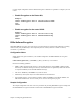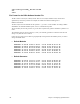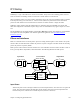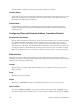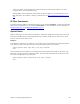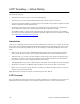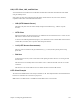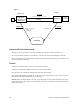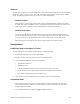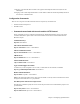User guide
Chapter 4. Configuring Special Features 109
Sessions
Sessions can be thought of as switched virtual circuit ÒcallsÓ carried within a tunnel and can only exist within
tunnels. One session carries one ÒcallÓ. This ÒcallÓ is one PPP session. Multiple sessions can exist within a
tunnel. The following briefly discusses how sessions are created and destroyed.
¥ Session creation
Traffic destined to a remote entry (located at the end of the tunnel) will initiate a tunnel session. When
the L2TP client wishes to establish a session to an LNS, the L2TP client assumes the role of a LAC and
sends control packets containing incoming call information to the LNS over the tunnel.
¥ Session destruction
A tunnel session will automatically time out after the data session stops. When instructed to destroy a
session, the L2TP client closes any PPP session associated with that session. The L2TP client may also
send control messages to the LNS indicating that the L2TP client wishes to end the PPP session.
When the LNS wants to hang up the call, it sends control messages destroying the session.
Configuration
Preliminary Steps to Configure a Tunnel
The following logical steps should be considered before configuring a tunnel:
1. Decide if the router will act as an L2TP Client or LNS.
2. Decide if one side or both sides of the connection can initiate a tunnel.
3. Create the L2TP Tunnel Entry with these characteristics:
¥ An L2TP client host name
¥ An LNS host name
¥ A Tunnel CHAP secret (both sides of the connection must use the same secret)
¥ The IP address of the other party must be provided to the initiating side of the tunnel
¥ Type of flow control (pacing, sequence numbers or not)
4. Create a remote entry for the PPP session. Associate the remote entry with the Tunnel.
Verification Steps
1. Verify that the IP address of the other end of the tunnel is correctly routed through the right, local
interface/remote and will not appear to be routed through the tunnel. An attempt to route the tunnel
endpoint within itself will fail.
2. Try to establish IP connectivity (using the ping or tracert commands).