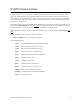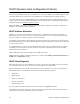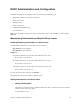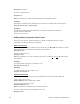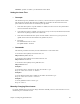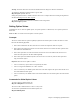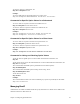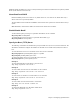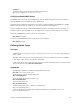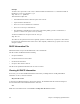Specifications
Chapter 4. Configuring Special Features 85
Caution: If <ipaddr> is a subnet, you will delete the entire subnet.
Setting the Lease Time
¥ Concepts
The information given by the DHCP server (router) to your PC is leased for a specific amount of time.
The client lease has already been selected. The DHCP server will select the lease time based on the
option defined for the client lease as described by this algorithm:
1. If the client lease option is a specific number or is infinite, then the server uses the specified lease
time associated with this client lease.
2. If the client lease option is ÒdefaultÓ, then the server goes up one level (to the subnetwork) and uses
the lease time explicitly specified for the subnetwork.
3. If the client and subnetwork lease options are both ÒdefaultÓ, then the server goes up one level
(global) and uses the lease time defined at the global level (server).
4. Lease time:
The minimum lease time is 1 hour.
The global default is 168 hours.
¥ Commands
The following commands are used by network administrators to control lease time.
To set the lease time explicitly for the client lease, use:
dhcp set lease <ipaddr> <hours>
To set the lease time explicitly for the subnetwork lease, use:
dhcp set lease <net> <hours>
To set the lease time explicitly for the global lease, use:
dhcp set lease <hours>
Example 1:
To set the lease time to ÒdefaultÓ for the client 192.168.254.17, type:
dhcp set lease 192.168.254.17 default
Example 2:
To set the subnetwork lease time to infinite for the subnet 192.168.254.0, type:
dhcp set lease 192.168.254.0 infinite
Example 3:
To set the global lease time to 2 hours, type:
dhcp set lease 2
Manually Changing Client Leases
In general, administrators do not need to change client leases manually. However, if the need arises to do so,
the following two commands are used.