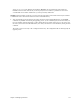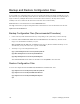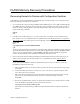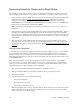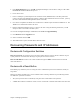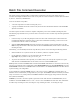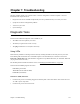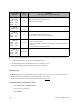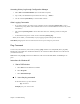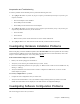Specifications
Chapter 7. Troubleshooting 169
Accessing History Log through Configuration Manager
1. Select Tools and Terminal Window (the console cable is required).
2. Log in with your administration password into the router (e.g. ÒadminÓ).
3. Use the command system history to view the buffer contents.
Other Logging Commands
¥ If you wish to monitor your router activity at all times, use the command system log start to view a
continuous log, using Telnet. (This command will not work in a Terminal Window session; it only works
from Telnet.)
¥ The command system log status is used to find out if other users, including yourself, are using this
utility.
¥To discontinue the log at the console, use the command system log stop.
When you exit Telnet, you automatically stop any logging programs running in that session.
Note: History Log is preserved across reboots, but not across power outages or power down.
Ping Command
You can verify IP connectivity to the router by running a ping command. You will probably find a ping utility
bundled with your TCP/IP stack. In Microsoft Windows, the command is called PING.EXE and can be found in
your Windows directory.
Note: Before using the ping command to troubleshoot, make sure that the PWR, TEST, and LINK lights are
green.
Instructions for Windows 95
1. Start a DOS window
a. Select Start from the Windows 95 taskbar.
b. Select Programs.
c. Select MS-DOS Prompt.
tt
tt
2. Issue the ping command
In the DOS window, type the command:
ping <IP address>
Example: ping 192.168.254.254