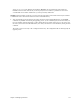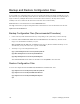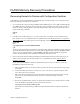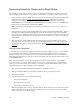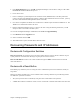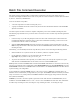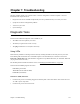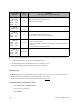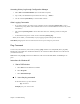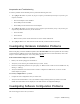Specifications
Chapter 6. Managing the Router 165
5. In the BootP Setting dialog box, click OK. Configuration Manager writes the above settings to a file called
BOOTDBASE.TXT and calls the Bootp server.
6. Power off the router.
7. Insert a a small pen or pointed object into the small reset switch (unlabeled hole) on the back panel of the
router (to the right of the Ethernet hub connector). With the object still inserted in the reset switch, power up
the router. Wait until all the LED lights flash (about 10 seconds).
8. Once this is accomplished, the BootP server should receive a BootP request and start the TFTPD server. The
TFTPD server will send the kernel to the router.
9. Restart Configuration Manager and try to connect to the router. Using the following instructions, you will
attempt to write a new kernel to the flash system.
10. From the Configuration ManagerÕs Main Menu, select Tools and Upgrade/Backup.
11. Click Firmware and the Upgrade button.
12. Select a kernel file and click OK.
13. Wait until the file is copied, and click Yes to reboot the rooter.
Recovering Passwords and IP Addresses
Routers with Configuration Switches
Recover a password: Set switches 5 and 6 in the down position after the router has booted. With this step, the
system password is overridden, thus allowing a forgotten password to be re-entered.
Recover an IP address: Connect to the console terminal and type the eth list command to find out what the
routerÕs IP address is.
Routers with a Reset Button
The following step will assist you in recovering the routerÕs administrative password or IP address, should you
forget them.
Push the reset button and hold it for 3 seconds while the router is running. With this step, the following features
are enabled for a period of 10 minutes:
¥ The system password can be overridden by using the routerÕs serial number as the password.
¥ A DHCP client address is enabled or created, so that a connected PC can obtain an IP address from the router.