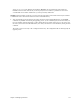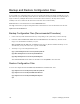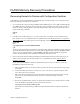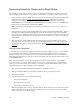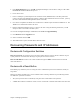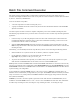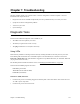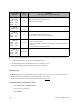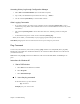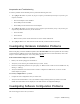Specifications
164 Chapter 6. Managing the Router
Recovering Kernels for Routers with a Reset Button
The reset button (if your router has one) is recessed in an unlabeled hole on the back panel of the router (to the
right of the Ethernet hub connector). If your router has a reset button, you can use it to perform these functions:
¥ If the reset button is depressed during the power on sequence, the router attempts to download a kernel from a
BootP server as described in Recovery Steps Using BootP, on page 164. (The BootP server must be
configured to recognize the router.) The existing configuration file (SYSTEM.CNF) is written to file
SYSTEM.BAK (overwriting the existing SYSTEM.BAK file). The firmware creates a new SYSTEM.CNF
file that can be accessed using the default password admin.
Note: Use this function only if other recovery methods have failed and you need to start over with a new
kernel image.
¥ If the reset button is depressed after the TEST LED turns green and until after all the LEDs flash, it bypasses
the loading of the FPGA (Field Programmable Gate Array) file that provides the logic that customizes the
router hardware. The actual file name is ASIC.AIC. This function is useful if a mismatch occurs between the
hardware, the kernel, and the FPGA file because it forces a error that allows you to continue and replace the
ASIC.AIC file.
¥ If the reset button is depressed while running the kernel, the router enters a ten-minute recovery period.
During this period, the router password is the router serial number and DHCP is temporarily changed to the
default subnet 192.168.254.0. (This reset function is described in Recovering Passwords and IP Addresses, on
page 165.)
Recovery Steps Using BootP
A router that fails to boot may be an indication that the kernel has been corrupted. To recover, you need a kernel
for your particular router model. If you installed the DSL Tools and successfully connected to the router, an
automatic backup process was started that saved a copy of the kernel and other files to the PC in a subdirectory
under DSL Tools called Sxxxxxx, where xxxxxx is the serial number of the unit. The file needed for this recovery
is called KERNEL.F2K.
Before you proceed with the recovery steps described below, make sure that the router has a good Ethernet
connection to the PC. If a console cable is available, you may want to connect it and start a terminal emulator
session so you can see the routerÕs console messages. You can also check the LEDsÕ blinking patterns (on the
front panel of the router) to help you identify the state of the router.
1. Make sure that the PC path and directory information to a valid kernel are correct.
2. Start the Configuration Manager or Quick Start application (refer to your Quick Start Guide).
3. Select Tools and BootP.
4. In the BootP dialog box, enter the following information:
¥ The path to the kernel file
¥ The serial number of the router
¥ The IP address to be used for the boot
Note: This IP address needs to belong to the same subnet as your PC and not be used by another device. For a
simple configuration, the IP address 192.168.254.254 will work if your PC already received an IP address
from the router when it was still functioning.