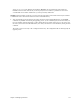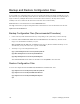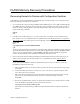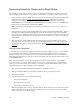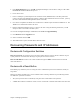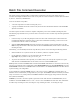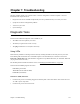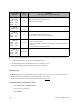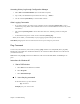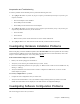Specifications
162 Chapter 6. Managing the Router
Backup and Restore ConÞguration Files
To successfully save configuration files to the server, those files must already exist and be writeable by everyone.
This restriction is part of the TFTP protocol. Moreover, all the files accessed by the TFTP server must be under a
single root directory. Multiple sub-directories can exist below this root directory, but they must be created
manually at the server. Neither the sub-directories nor the files can be created remotely.
Note: Remember to start the TFTP server from the DSL Tools menu.
The copy command lets you upload configuration files to the TFTP server where the destination is in the form:
tftp@xxx.xxx.xxx.xxx:filename.ext
Backup Configuration Files (Recommended Procedure)
1. Create a directory under the TFTP root directory corresponding to the system name you want to back up.
2. Create files called SYSTEM.CNF, DHCP.DAT, and FILTER.DAT in this subdirectory. The files can be
empty or not, but should be writeable by everyone.
Note: SYSTEM.CNF, FILTER.DAT, and DHCP.DAT are three key files that should be backed up. To see
other files that you may also want to save, type the command dir.
3. To back up a copy of the configuration files, enter
copy system.cnf tftp@xxx.xxx.xxx.xxx:myname/system.cnf
copy filter.dat tftp@xxx.xxx.xxx.xxx:myname/filter.dat
copy dhcp.dat tftp@xxx.xxx.xxx.xxx:myname/dhcp.dat
where
xxx.xxx.xxx.xxx is the IP address of the TFTP server and myname is the router name.
Restore Configuration Files
To restore the configuration files SYSTEM.CNF, FILTER.DAT, and DHCP.DAT, enter:
copy tftp@xxx.xxx.xxx.xxx:myname/system.cnf system.cnf
copy tftp@xxx.xxx.xxx.xxx:myname/filter.dat filter.dat
copy tftp@xxx.xxx.xxx.xxx:myname/dhcp.dat dhcp.dat
sync