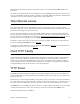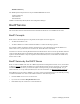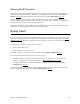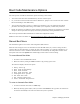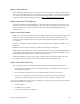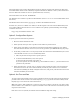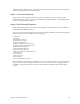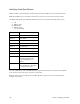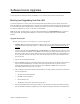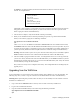Specifications
160 Chapter 6. Managing the Router
the return key for the load address). If all entered information is valid, the router boots from the
network. An example follows:
Alternatively, select option 5 to set permanent network boot parameters and then boot from the network
using option 3. You would use this option if you wish to boot from the network for a period of time
before copying the software to FLASH memory.
7. After the boot is complete, verify that the kernel is running successfully.
8. When you are satisfied that the new kernel is performing as expected, copy the kernel into FLASH
memory in the router by typing the two following commands:
copy tftp@xxx.xxx.xxx.xxx:sfilename kernel.f2k
sync
where xxx.xxx.xxx.xxx is the TFTP server IP address, SFILENAME is the server filename of the kernel,
and KERNEL.F2K is the name of the file loaded from FLASH memory by the boot procedure. If you do
not specify the server address, a permanent or more recent override TFTP server address will be used, if
you have previously defined one. Enter the sync command to commit the changes to FLASH memory.
Warning: After the kernel is copied, do not power down the router until you have issued either a sync or
reboot command to reboot the router. Otherwise the file will not be written to FLASH memory.
9. After successfully copying the kernel to the router, set Configuration switch 2 or 6 to the up position (if
you have set it down), and reboot the router from FLASH memory via the reboot command. If you have
altered the boot procedure order in any way, reset to boot from FLASH memory first. Verify the software
revision number by issuing the vers command.
The system is now ready to be re-configured, if necessary. The configuration files are unchanged by the
upgrade process.
Upgrading from the WAN Line
You can download a new version of the router software kernel by using a TFTP server over the WAN line. The
following steps show you how to copy the software across the WAN line into the routerÕs FLASH memory.
Warning: Before performing this procedure, make sure that you can successfully access the software across the
WAN line via a TFTP server.
1. Copy router software KERNEL.F2K to a directory where it can be accessed by a TFTP server.
2. Log in to the Command Line Interface.
3. Copy the kernel into FLASH memory in the router using the following commands:
copy tftp@xxx.xxx.xxx.xxx:sfilename kernel.f2k
sync
Enter selection: 4
Enter my IP address:
128.1.210.65
Enter server IP address:
128.1.210.70
Enter load address [80100]:
Enter Þle name: kernel.f2k