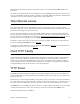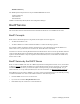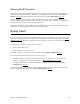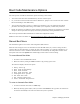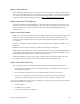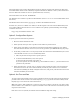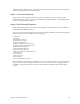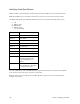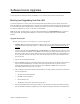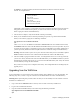Specifications
154 Chapter 6. Managing the Router
Boot Code Maintenance Options
The router provides a number of maintenance options for booting router software.
¥ You can boot from the routerÕs FLASH memory, the most common option.
¥ Or, you can boot across the LAN network from a TFTP server, perhaps to test a new level of router software
before downloading it to FLASH memory.
¥ You can also boot through a gateway to a WAN. The router allows you to set permanent network boot
parameters used during network booting, and it enables you to temporarily override those parameters.
¥ Finally, the router lets you define the order in which the router boot procedures are performed. You can make
changes to the boot procedures and specify network boot parameters by entering manual boot mode.
This section provides Boot Mode information for models with configuration switches.
Note: For routers with a reset button, see Recovering Kernels for Routers with a Reset Button, on page 164.
Manual Boot Menu
This information applies to most routers with configuration (DIP) switches.
When the router is shipped, it is set for automatic boot from FLASH memory. If you wish to change the boot
options to allow for network booting, to change the order of boot procedures, or to perform a manual boot, you
must enter manual boot mode. Automatic and manual boot are controlled by the configuration switches on the
back panel of the router. The Options menu will be displayed if the routerÕs kernel is missing.
To access Manual Boot Mode
1. Set switch 6 down for Manual Boot mode.
2. Reboot the router by issuing the reboot command or by powering up the router.
The router then displays this menu of options:
1. Retry start-up
2. Boot from Flash memory
3. Boot from network
4. Boot from specific file
5. Configure boot system
6. Set date and time
7. Set console baud rate
8. Start extended diagnostics
To return to Automatic Boot Mode:
1. To return to automatic boot mode, set switch 6 up.
2. Reboot by selecting options 1, 2, 3, or 4. If you reboot with switch 6 in the up position, the router boots
its software automatically in the order and manner that you have specified.