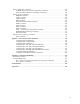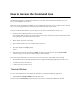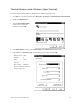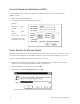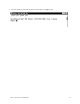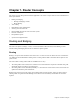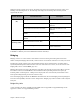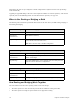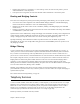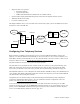Specifications
How to Access the Command Line
This manual describes the Command Line Interface for your router. The Command Line Interface gives you
access to all capabilities of your router.
Many of the router configuration capabilities are also available through an easy-to-use, graphic interface. To learn
how to access the graphic interface, see the
Quick Start Guide
that came with the router.
To use the Command Line Interface, you must Þrst access the router command line. To do this, you:
1. Connect a PC (or ASCII) terminal to a port of the router.
(The required cable and adapter are provided with the router. The connection procedure is described in detail
in the
Quick Start Guide
that came with the router.)
2. Restart the PC and power on the router.
3. Open a terminal window or start a terminal session on the PC.
4. The router displays the
Login:
prompt.
Login:
5. Enter the login password. (The default is
admin
. To change the login password, use the
system admin
command, page 212). You may then begin entering router commands.
The router supports both local access and remote access. In step 3 above, the terminal session could be:
¥ The terminal window from within the Quick Start or Configuration Manager application (for local access)
¥ A terminal session (for local access)
¥ A Telnet session (for remote access)
Terminal Window
To access the
terminal window from within the Quick Start or Configuration Manager application:
¥ Select
Tools
and
Terminal Window
from the main menu.
The menu selection
Commands
provides shortcuts to most of the commands described in this manual.