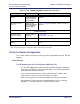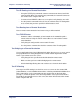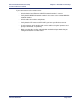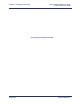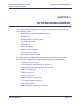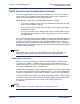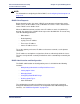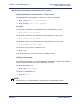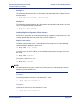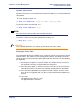Product specifications
Chapter 3: Installation and Setup Efficient Networks
®
Router family
Technical Reference Guide
Page 3-52 Efficient Networks
®
Test IP Routing to a Remote Destination
• Using the TCP/IP ping command, contact a remote router from a local LAN-
connected PC. When you enter the ping command, the router will connect to
the remote router using the DSL line.
• If remote or local WAN IP addresses are required, verify that they are valid.
• Use the iproutes command to check, first, the contents of the IP routing table
and, second, that you have specified a default route as well.
Test Routing from a Remote Destination
Have a remote router contact the local router using a similar method.
Test TCP/IP Routes
• Contact a station, subnetwork, or host located on the network beyond a
remote router to verify the TCP/IP route addresses entered in the remote
router database.
• Verify that you configured the correct static IP routes.
• Use the iproutes command to check the contents of the IP routing table.
Test Bridging to a Remote Destination
Use any application from a local LAN-attached station that accesses a server or disk
using a protocol that is being bridged on the remote network beyond the remote
router. If you cannot access the server:
• Verify that you have specified a default destination remote router.
• Make sure that you have enabled bridging to the remote router.
• Check that bridge filtering does not restrict access from the local station.
Test IPX Routing
One way to test IPX routing is to check for access to servers on the remote LAN.
Under Windows, use the NetWare Connections selection provided with NetWare User
Tools. Under DOS, use the command pconsole or type login on the login drive
(usually F:). Select the printer server and verify that the server you have defined is
listed. When you attempt to access the server, the router will connect to the remote
router using the DSL line.