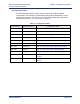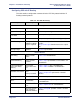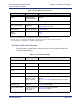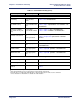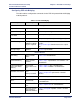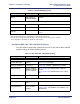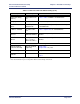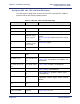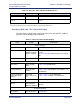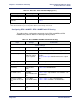Product specifications
Efficient Networks
®
Router family
Technical Reference Guide
Chapter 3: Installation and Setup
Efficient Networks
®
Page 3-45
Configuring PPP with Bridging
This table outlines configuration commands for the PPP link protocol with the Bridging
network protocol.
Table 3-4: PPP with Bridging
Steps Settings Commands
System Settings
System Name Required
system name <name>
System Message
Optional
system msg
<message>
Authentication
Password
Required
system passwd
<password>
Ethernet IP Address
As Required
eth ip addr
<ipaddr> <ipnetmask> [<port#>]
DHCP Settings Already enabled;
additional settings
may be required
dhcp set valueoption domainname <domain-
name>
dhcp set valueoption domainnameserver <ipad-
dr>
Change Login Optional
password <password>
Remote Routers
New Entry Enter: Remote
Name
remote add <remoteName>
Link Protocol/PVC
a
(for ATM routers)
Select: PPP
Enter: VPI/VCI
numbers
remote setprotocol ppp <remotename>
remote setpvc <vpi number>*<vci number> <re-
moteName>
Link Protocol/DLCI
b
(for Frame Relay
routers)
Select: PPP
Enter: DLCI num-
ber
remote setprotocol ppp <remotename>
remote setdlci <number> <remoteName>
Security
c
Remote’s Password
Choose security
level
Enter: password
remote setauthen <protocol> <remoteName>
remote setourpasswd <password> <remote-
Name>
Bridging On/Off Must be on
remote enabridge <remoteName>
TCP/IP Route Ad-
dress
Enter: Explicit or
default route
remote addiproute <ipnet> <ipnetmask> <hops>
<remoteName>
If NAT is enabled: To enable NAT,
use:
remote setiptranslate on <remoteName>
You may need to
enter a Source
WAN Port Address
remote setsrcipaddr <ipaddr> <mask> <remote-
name>