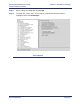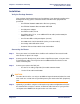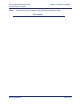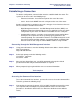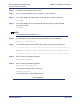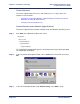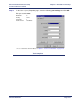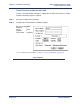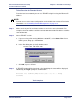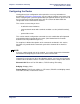Product specifications
Efficient Networks
®
Router family
Technical Reference Guide
Chapter 3: Installation and Setup
Efficient Networks
®
Page 3-35
Step 2 Restart the PC and power on the router.
Step 3 Open a terminal window or start a terminal session on the PC.
Step 4 The router displays the login prompt. Login with the username superuser.
Username:
Step 5
The router displays the password prompt, enter the login password (default
password is admin.
Password:
NOTE:
The password will be displayed as *****
Step 6
A confirmation is returned; the command line interface is now available.
Logged in successfully!
Step 7
If the default login password (admin) was used a message will be displayed.
**************************************************************
WARNING: You must change your password from the default value!
**************************************************************
Step 8
Enter a new password at the prompt.
Enter New Password:
Step 9
Enter a new password at the prompt.
Enter New Password Again:
The password change will be confirmed:
Password changed.
Task Complete
The command line is now available for use.