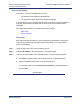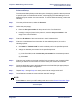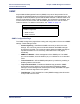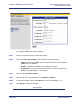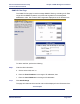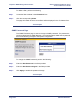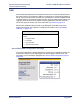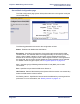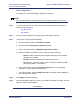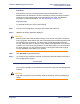Product specifications
Chapter 8: WEB Management Interface Efficient Networks
®
Router family
Technical Reference Guide
Page8-40 Efficient Networks
®
Advanced Setup
The Advanced Setup fields provide the option of assigning specific network protocols
to specific ports on the WAN side of NAT, while mapping the WAN settings to an IP
address and port number of a local machine. To use the advanced setup, perform the
following:
Step1 From the pull-down menu, select the Protocol.
Step2 Define the port (range).
a. Enter the first port number for the protocol in the First Port# field.
b. to assign a range of ports for the protocol, enter the last port number in the
range in the Last Port# field.
Step3 Enter the IP address of the local machine in the IP Address field.
Step4 Enter the Local Machine Port Information for the selected protocol; one of the
following options:
a. Click Add for "Default Port#" to use the default port for the specified protocol.
b. Assign an alternate port number for the specified protocol.
(1) In the Port# field, enter the alternate port number for the selected protocol.
(2) Click Add.
Step5 Enter the port number on the local machine for the protocol to use. Leave this field
blank if you want the local machine to use the same port number as the WAN.
Step6 Press the Add button next to the Default Port# or the Port# field (as appropriate) to
finish your advanced NAT configuration.
Step7 Repeat Step1 through Step6 for each protocol be to configured for NAT.
Step8 Press Reboot to restart the router with the new NAT settings.
NOTE:
Press Home to cancel your NAT settings and return to the Router Information Page.
Task Complete