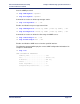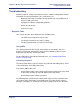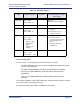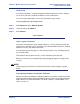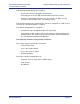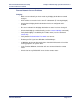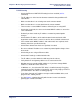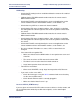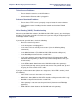Product specifications
Chapter 7: Monitoring System Performance Efficient Networks
®
Router family
Technical Reference Guide
Page 7-12 Efficient Networks
®
TCP/IP Routing
• Check that Ethernet LAN TCP/IP Routing has been enabled (eth list
command).
• The IP addresses of the local and remote networks belong to different IP
subnetworks.
• Make sure that there is an existing route to the remote network.
• Make sure that there is a route back from the remote network.
• There must be a source WAN IP address defined if you are using NAT.
• Check that, if required, the source and remote WAN IP addresses are on the
same subnetwork
• Reboot if you have made any IP address or control or protocol option
changes.
• Check that the IP address of the station/network connected to the LAN
beyond the remote router is correct, as well as the associated subnet mask.
• If the remote router WAN IP address and subnet mask are required, check
that they have been specified correctly.
• Check that a default route has been specified, if needed.
• Be sure to reboot if IP addresses or control or protocol option changes have
been made.
• Check that you are using an Ethernet cable.
• Check that IP routing is enabled at both ends.
• The IP address must be within the valid range for the subnet.
• Verify that the IP and gateway addresses are correct on the PC.
• Windows 95 may remember MAC addresses: if you have changed MAC
addresses, reboot the router and the PC.
• In Windows 3.1., check that the TCP driver is installed correctly. Ping (ping
command) your PC’s IP address from the PC. Successful “pinging” results let
you know that the TCP driver is working properly.
• If you have changed an IP address to map to a different MAC device, and
ping or IP fails, reboot your PC.
• Use the iproutes command to verify which router’s name is the default
gateway (this cannot be 0.0.0.0).