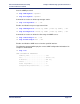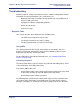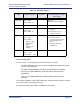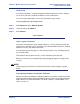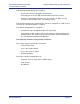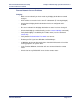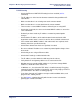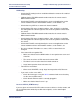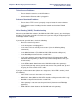Product specifications
Chapter 7: Monitoring System Performance Efficient Networks
®
Router family
Technical Reference Guide
Page 7-8 Efficient Networks
®
History Log
The History Log utility is a troubleshooting tool which displays the router’s activity. It
can be accessed from a terminal emulation session or from Telnet.
To see message explanations, refer to the System Messages section.
Accessing History Log through Telnet
Step 1 Click Connect and then Remote System.
Step 2 Enter the router’s IP address.
Step 3 Click Connect.
Task Complete
Other Logging Commands
If you wish to monitor your router activity at all times, use the command system log
start to view a continuous log, using Telnet. (This command will not work in a Terminal
Window session; it only works from Telnet.)
The command system log status is used to find out if other users, including yourself,
are using this utility.
To discontinue the log at the console, use the command system log stop.
When you exit Telnet, you automatically stop any logging programs running in that
session.
NOTE:
History Log is preserved across reboots, but not across power outages or power
down.
Investigating Hardware Installation Problems
When investigating a hardware installation problem, first check the LEDs on the front
panel of the router. Many common hardware problems can be easily diagnosed by the
LED indicators. For more information, refer to this chapter’s section entitled ‘Using
LEDs” on page 7-6.