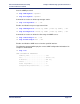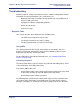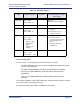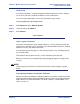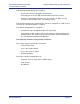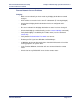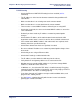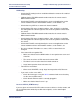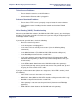Product specifications
Chapter 7: Monitoring System Performance Efficient Networks
®
Router family
Technical Reference Guide
Page 7-6 Efficient Networks
®
Troubleshooting
Software problems usually occur when the router’s software configuration contains
incomplete or incorrect information. This section discusses:
• Diagnostic tools that are available to help identify and solve problems that
may occur with your router.
• Symptoms of software configuration problems
• Actions for you to take
• System messages
Diagnostic Tools
This section describes three diagnostic tools available to you:
• The LEDs on the front panel of your router.
• The History Log that lists the router’s activity.
• The ping command that can verify IP connectivity.
Using LEDs
The specific pattern of LEDs on your router model are described in the User
Reference Guide that came with the router. Certain hardware problems can be
diagnosed and solved by checking the LEDs.
For the LED patterns that indicate fatal boot errors, see “Identifying Fatal Boot
Failures” on page 4-40.
LED Startup Sequence
The normal LED startup sequence involves the LEDs labeled PWR (power), TEST
(self-test indicator), and LINK (modem link).
If the Power (PWR) LED is off:
• Check that the power cord is firmly plugged into the back panel of the router
and the other end into an active AC wall or power-strip outlet.
• Check that the power switch is turned on.
The following table summarizes the normal LED sequence in the left column (five
consecutive states) from Power On to Ready State. The right column suggests
problems reflected by an “abnormal” LED state (no progression to the next state).