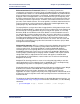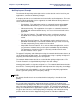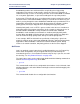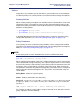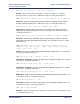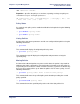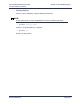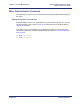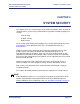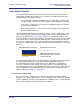Product specifications
Efficient Networks
®
Router family
Technical Reference Guide
Chapter 4: System Management
Efficient Networks
®
Page 4-49
bandwidth beyond the 50% minimum will be occupied by these high priority
applications in the absence of other traffic. Conversely, when no IP telephony or
videoconferencing sessions are occurring, their 50% reserved bandwidth is available
for use by other applications, as queued according to their respective priorities.
Concurrently, FTP traffic will queue as medium priority for processing by the router. A
minimum of 25% of the total bandwidth capacity is reserved for FTP whenever such
traffic is passing through the router. Additional bandwidth may be provided to FTP as
opportunities from priority and usage allow. During periods of saturation, medium
priority packets will only be dropped when competing with high priority traffic.
Normal priority traffic such as HTTP is processed first in the absence of medium or
high priority traffic. Based upon QoS policies in this example, a minimum of 15% of
the total available bandwidth is always available to normal traffic. Additional
bandwidth is made available to normal traffic as medium and high priority traffic
permits. When bandwidth is filled to capacity, normal traffic packets are dropped in
favor of medium and high priority traffic, but supersede low priority traffic.
In our example, SMTP and all traffic not specified by a QoS policy is given Low
priority. A minimum of 10% of the total bandwidth capacity is allocated to low priority
applications. More bandwidth is allocated as network conditions permit. During
instances of network saturation, low priority packets are the first to be dropped.
QoS Status
QoS is an optional system feature that is enabled through the use of a Feature Key.
Some router configurations may be shipped with the key installed during the
manufacturing process. For instruction on how to verify the key is present, or to add
the QoS key, see “Key Enabled Features” on page 4-29.
The QoS feature status can be enabled and disabled with the following commands or
from the QoS Configuration Page of the WMI:
-> qos on
This command will enable all user configurable QoS functions. In the ON mode, QoS
will forward packets, and set the DiffServ marking based on the defined mapping rules
and QoS policies.
-> qos off
This command will disable all user configurable QoS functions.