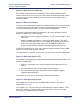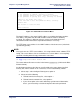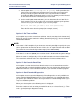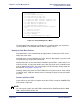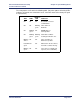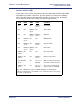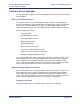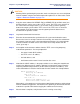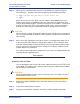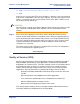Product specifications
Efficient Networks
®
Router family
Technical Reference Guide
Chapter 4: System Management
Efficient Networks
®
Page 4-45
Step 7 When you are satisfied that the new kernel is performing as expected, copy the
kernel into flash memory in the router by typing the two following commands:
-> copy tftp@xxx.xxx.xxx.xxx:sfilename kernel.f2k
-> sync
where xxx.xxx.xxx.xxx is the TFTP server IP address, SFILENAME is the server
filename of the kernel, and KERNEL.F2K is the name of the file loaded from flash
memory by the boot procedure. If you do not specify the server address, a permanent
or more recent override TFTP server address will be used, if you have previously
defined one. Enter the sync command to commit the changes to flash memory.
CAUTION:
After the kernel is copied, do not power down the router until you have issued either a
sync or reboot command to reboot the router. Otherwise, the file will not be written to
flash memory.
Step 8 After successfully copying the kernel to the router, reset configuration switch 2 or 6
to the up position (if the router has configuration switches). Then reboot the router
from flash memory with the reboot command. If you have altered the boot procedure
order in any way, reset to boot from flash memory first. Verify the software revision
number with the vers command.
The system is now ready to be re-configured, if necessary. The configuration files are
unchanged by the upgrade process.
Task Complete
Upgrading from the WAN
You can download a new version of the router software kernel by using a TFTP server
on the WAN. The following steps show you how to copy the software from the WAN
into the router’s flash memory.
CAUTION:
Before performing this procedure, make sure that you can successfully access the
software from the TFTP server.
Step 1 Copy router software KERNEL.F2K to a directory where it can be accessed by a
TFTP server.
Step 2 Log in to the Command Line Interface.
Step 3 Copy the kernel into flash memory in the router using the following commands: