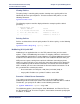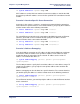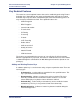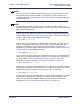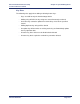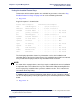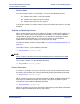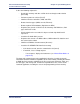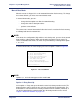Product specifications
Chapter 4: System Management Efficient Networks
®
Router family
Technical Reference Guide
Page 4-36 Efficient Networks
®
Manual Boot Mode
When the router is shipped, it is set for automatic boot from flash memory. To change
these boot defaults, you must enter manual boot mode.
In manual boot mode, you can:
• change the boot options to allow for network booting.
• change the order of boot procedures.
• perform a manual boot.
The router enters manual boot mode if either the kernel is not found in flash memory
or a Bootp load from the network fails.
NOTE:
If the router has configuration (dip) switches on its back panel, you can select manual
boot mode by setting switch 6 down and rebooting or powering up the router. To
return to automatic boot mode, set switch 6 up and reboot by selecting Menu Option
1, 2, 3, or 4.
In manual boot mode, the router displays the menu of options shown in Figure 4-1.
NOTE:
Options 6, 7, and 8 do not appear on the model 5950.
Option 1: Retry Start-Up
Select option 1. Retry start-up to reboot the router in the boot procedure order. The
boot procedure order is either the one you have specified or the default order. The
default order is to boot from flash memory and then from the network (if defined). If
you wish to boot from the network and/or alter the boot procedure order, refer to
“Option 3: Boot from Network” on page 4-37.
Figure 4-1: Boot Code Menu
1. Retry start-up
2. Boot from Flash memory
3. Boot from network
4. Boot from specific file
5. Configure boot system
6. Set date and time
7. Set console baud rate
8. Start extended diagnostics
Enter selection: