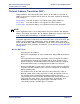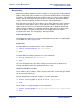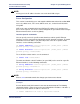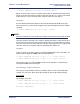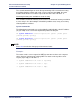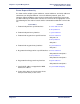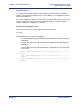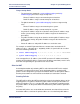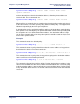Product specifications
Chapter 4: System Management Efficient Networks
®
Router family
Technical Reference Guide
Page 4-20 Efficient Networks
®
-> remote addserver 192.168.1.2 tcp ftp router1
When the local router receives a request from router1 to communicate with the local
Telnet server, the local router sends the request to 192.168.1.3. If router1 asks to talk
to the local FTP server, the local router sends the request to 192.168.1.2.
Example 2
Assume that the local LAN network is 192.168.1.0 255.255.255.0. When the port
value of 0 (zero) is used, it directs all ports of the specified protocol to the IP address
specified.
-> remote addserver 192.168.1.2 tcp 0 router1
NOTE:
addserver commands using specific port numbers take priority over the port 0 setting.
192.168.1.4 will be asked to serve requests coming from router1 to the local router. If
the local router also has the same Telnet and FTP entries from the previous example,
192.168.1.3 will serve the Telnet request, 192.168.1.2 will serve the FTP request, and
192.168.1.4 will serve any other request, including HTTP, SMTP, etc.
Example 3
In this example, an incoming request on TCP port 9000 will be sent to 192.168.1.10
with the port changed from 9000 to the telnet port (port 23).
-> remote addserver 192.168.1.10 tcp 9000 9000 telnet route-in
-> remote addserver 192.168.1.11 tcp 9001 9001 telnet route-in
An incoming request on TCP port 9001 will be sent to 192.168.1.11 with the port
changed from 9001 to the telnet port.
Error Message: “Failed to add server”
The error message Failed to add server indicates that a server entry could not be
created. This can occur either due to port overlap or due to not enough memory.
Port overlap
For example, you enter:
-> remote addserver 192.168.1.10 tcp 9000 9000 telnet router1
-> remote addserver 192.168.1.11 tcp 9000 9000 telnet router1
Failed to add server