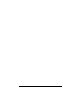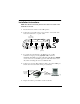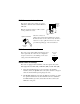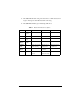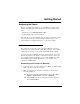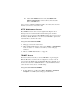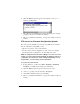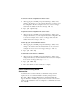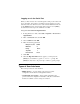User manual
Efficient Networks, Inc.
Accessing the Router
17
2 When the MSDOS window appears, enter telnet 10.0.0.1 or
telnet speedstream
.
3 This will bring up a Telnet window which will display the command
prompt for the router’s command line interface.
4 Refer to “Command Line Interface” on page 20 for details on the user
interface.
FTP Access for Firmware/Configuration Uploads
The router provides an FTP server and can accept FTP client commands
from an external host. Using FTP, you can
• Upload a new revision of the router firmware
• Save the router’s current configuration to a file on the host computer
and then upload the configuration to another 5600 series router.
NOTE: A configuration file saved from a Bridge 1.1.x router can not be
loaded on a router running the Router/Bridge 2.0 firmware. However, a
configuration file saved from a router running Router/Bridge 1.0 can
be uploaded to a router running version 2.0 firmware.
To log into the router via FTP:
1 If using Windows on a PC, select Start > Programs > Command
Prompt
. If on a UNIX system, bring up a shell window.
2 When the MSDOS window appears, enter: ftp 10.0.0.1
3 At the User prompt, enter the username “Anonymous”
4 At the FTP command prompt, type in: binary
5 Refer to “Command Line Interface” on page 20 for details on the user
interface.