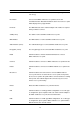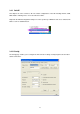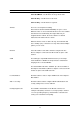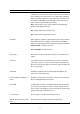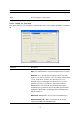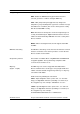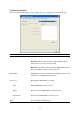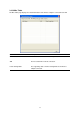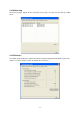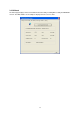- Efficient Network 802.11g Turbo WLAN USB Adapter with RP-SMA Connector User Manual
26
Parameter Description
Rescan Click this button to scan for WPS-enabled access point (perform a
site survey)
Information Select a found WPS-enabled access point first, then click
‘Information’ button. Detailed information about selected access point
will be displayed in a popup window.
Pin Code The WPS Pin Code of this network adapter. This number is required
when you want to connect
SSID (Lower) The SSID of connected WPS-enabled access point.
MAC Address The MAC address of connected WPS-enabled access point.
Authentication (Lower) The authentication type of connected WPS-enabled access point.
Encryption (Lower) The encryption type of the connected WPS-enabled access point
Detail Click this button to show the detailed information of selected
WPS-enabled access point.
Connect Click this button to connect to a WPS-enabled access point in the list.
Rotate Click this button to connect to next WPS-enabled access point in the
list.
Disconnect Click this button to disconnect from a connected WPS-enabled
access point. If there are other wireless access points in the profile,
the last access point in the profile will be connected; if there’s nothing
in the profile, this network adapter will connect to any unsecured
wireless access point nearby.
Delete Delete the WPS-enabled access point from the list.
PIN Click this button to use PIN type WPS configuration. To use this type
of configuration, please input the PIN code of this network adapter to
the WPS-enabled access point, then click this button.
PBC Click this button to use PBC type WPS configuration. To use this type
of configuration, please put the WPS-enabled access point in WPS –
PBC mode first, then click this button.