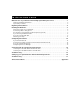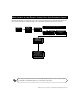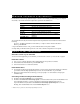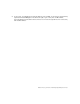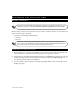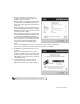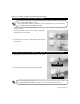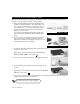Installation guide
Beginning the Installation 5
4.
Tests are conducted to ensure that your
computer meets the minimum requirements
needed to install the software.
When a hardware or software component meets
or exceeds the
recommended
requirements, a
green check mark is displayed to the right of the
component.
When a hardware or software component does
not meet the
minimum
requirements, a red
X
is
displayed to the right of the component, and the
software cannot be installed.
When a hardware or software component meets
or exceeds the
minimum
requirements but does
not meet the
recommended
requirements, a
yellow exclamation mark is displayed to the right
of the component. You can improve the perfor-
mance of the software by upgrading these
components to the recommended require-
ments.
You can click the
Details
button for more information on each of the tests performed.
If you see a message that your machine meets the requirement, click
Next
.
5.
Click
Next
if you have an Ethernet port on your
computer.
If you do not have an Ethernet port on your
computer, click
USB
. If you choose USB, you will
need to restart your computer after installing the
USB software, and you may need to provide your
original Windows CD.
6.
A screen appears showing how your wires
should be connected. You can also see this
diagram under
Checking your setup
on page 11.
Please proceed to
Installing the Hardware
on page 6.