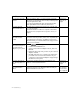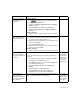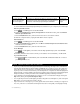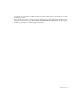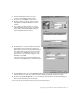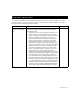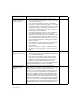Installation guide
Troubleshooting 33
REMOVING THE GLOBAL ROAMING SOFTWARE
1. Click Start, click Settings, then click Control Panel. In Windows XP, click Start then click Control
Panel.
2. Double-click Add/Remove Programs, then click Global Roaming.
3. Click the Add/Remove button (in Windows XP click Change/Remove), and follow the instructions to
remove the Global Roaming software.
4. To remove the Global Roaming software, click Global Roaming in the Add/Remove Programs window,
then click Add/Remove, then follow the instructions.
IF NONE OF THE RESOURCES ABOVE HAVE ANSWERED YOUR QUESTION OR PROBLEM
Don’t worry, we’re here to help you. Our support services are staffed by friendly experts who will be happy
to answer your questions.
If you receive an error message on your screen, please write it down before contacting our support
services. Also, if the error occurred while following the instructions in this guide, note the page and step
you were at. This information will help our support services give you the assistance you need as quickly
as possible.
If you cannot send e-mail to Member Services, please have your personal Business Internet Dial Enter-
prise account information in front of you, then call the Business Internet Technical Support Line. The
number is on the first page of this guide.
Please remember that our support services are only equipped to answer questions related to the
Business Internet Dial Enterprise software described in this guide.
O THER TROUBLESHOOTING RESOURCES