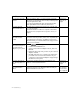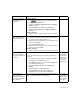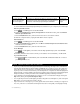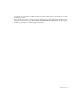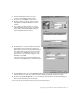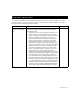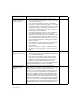Installation guide
32 Troubleshooting
PROBLEM SUGGESTED ACTION REFERENCE
You can’t connect to the
Business Internet Dial
Enterprise service
• Check for a dial tone on your phone line. For more
information, please consult There is no dial tone present
on your phone line above.
• Your modem may need to be reset for it to initialize
properly. If you have an external modem, you can reset
it simply by turning it off and then on again. If you have
an internal modem, you will need to shut down your
computer and restart it again. Once your modem has
been reset, try connecting again.
• Verify that any required software for your modem has
been installed properly. If you are not sure about
whether your modem includes special software, look in
the user guide that came with your modem. If you are
not sure whether the software is present on your com-
puter, reinstall the software according to the manufac-
turer’s instructions.
• Make sure that no other programs are currently using
your modem, such as fax software waiting for an
incoming fax.
• Check to see that your modem is configured correctly.
See There is no dial tone present on your phone line on
page 31.
The browser is unable to
connect to the network
Clear the browser’s cache:
• Try reloading the page using the Reload or Refresh but-
ton on the browser toolbar.
• If this does not work after a couple of tries, quit the
browser, disconnect from the Business Internet Dial
Enterprise service, and check that your name server
addresses in the TCP/IP Control Panel are correct.
Note: These are generic errors. Do not assume that the Busi-
ness Internet Dial Enterprise service is unavailable.
Your browser does not
start when double-
clicked
This might mean that your browser has already been
started. Give your computer some time (about 20 seconds)
before clicking the browser icon again. Look for your
browser icon on the taskbar at the bottom of the screen. If
you see it, click it once. To prevent this from happening in
the future, click Exit from your browser’s File menu when
you’re finished rather than simply minimizing the window.
It may also be that your browser shortcut has been config-
ured to start minimized. To correct this problem, right-click
the browser shortcut on your desktop and click Properties.
In the Properties window, click the Shortcut tab, and ensure
that Normal window is selected in the Run pop-up menu.