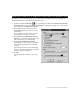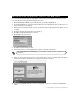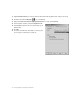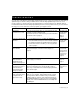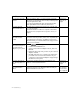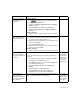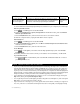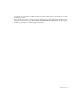Installation guide
28 Setting up your optional Business Internet Dial Enterprise Hours
As part of your Business Internet High Speed Enterprise service your receive 20 hours of
Business Internet Dial Enterprise service FREE each month! When you want to access the
Business Internet service while away from the office, you can use a dialup connection. Follow
the directions below to configure a dialup connection.
You will need the following items.
•A regular dial-up modem to connect your computer to a telephone line.
• Your Business Internet Login ID and password.
Ensure that your regular dial-up modem is installed. If necessary, consult the documentation that
came with your modem.
1. Insert the Business Internet High Speed Enterprise CD into your CD-ROM drive. In Windows Explorer,
right-click the CD-ROM icon, then click Explore.
2. Double-click the iPass folder, then double-click the iPassConnect icon.
3. The installation of the Global Roaming software starts. Click Next on the first screen.
4. On the next screen, click Next to install the Global Roaming software in the recommended location. A
progress bar shows the progress of the installation.
5. On the last screen, uncheck the Launch
Global Roaming box, then click Finish.
6. Double-click the Global Roaming icon on the desktop.
7. If this is the first time you have used Global Roaming, you will see a license agreement. Read the
agreement, then click Accept if you agree.
S ETTING UP YOUR OPTIONAL BUSINESS INTERNET
D
IAL ENTERPRISE HOURS