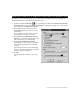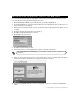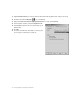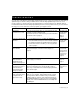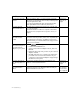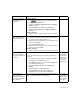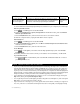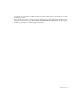Installation guide
24 Troubleshooting
PROBLEM SUGGESTED ACTION REFERENCE
You cannot browse the
Internet
Make sure that the cable is connected securely to the Effi-
cient Networks SpeedStream 5200 modem, and that you are
using the right kind of cable.
If you are using the Ethernet cable, turn the Efficient Net-
works SpeedStream 5200 modem off, then back on.
Installing the
Hardware on
page 6
You see a message
about a network error
Exit the browser software, then restart your computer and
try connecting again.
Follow the instructions under Your computer crashed while
using the browser (computer will not respond to mouse) on
page 23.
The browser does not
start when double-
clicked.
Look for the Internet Explorer icon on the taskbar at the bot-
tom of the screen. If you see it, click it once. To prevent this
from happening in the future, click Exit from the browser
File menu when you’re finished rather than simply minimiz-
ing the browser window.
You see a message
about there being more
than three network
adapters in your system.
1. Click , click Settings, then click Control Panel.
2. Double-click the Network icon.
3. Click an unused network adapter in the list, then click
Remove.
4. Repeat the above step until you have only two network
adapters installed.
5. Click OK, and restart your computer if prompted. This
procedure does not remove the software from your
computer; it just prevents the adapter from appearing in
the Network control panel.
You see a message say-
ing “PPP Negotiate Tim-
eout”.
Ensure that your Efficient Networks SpeedStream 5200
modem is connected and turned on.
Installing the
Hardware on
page 6
You see a message say-
ing “Authentication
failed”.
Check your Business Internet High Speed Enterprise Login ID
and password in the Access Manager. Make sure that you
have entered them in lower case.
Connecting and
disconnecting
from the Inter-
net on page 18