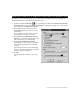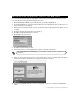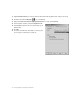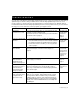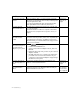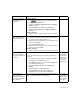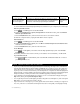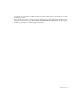Installation guide
Connecting and disconnecting from the Internet 19
If you want to connect automatically (that is, you don’t want to manually start the Access Manager and
click the Connect button each time), follow these instructions.
1. Double-click the Access Manager icon on the desktop. Double-click the Business Internet High
Speed Enterprise icon. Right-click the Access Manager icon at the bottom right of your screen (in the
system tray), then click Application Settings.
2. In the Settings window, click the checkbox
beside Auto-Connect if you want to connect
automatically.
Do not check this box if you want to click the
Connect button every time you connect.
3. Check Launch Access Manager at Windows
Startup if you want the Access Manager to start
and connect when your computer starts.
4. Uncheck Launch Default Browser after
connection if you do not want your browser to
start automatically after the Access Manager
connects.
If you want the browser to start automatically,
check this option and type the URL you want the
browser to start with in the box.
5. Click OK.
You may change these settings as often as you
wish.
CONNECTING AUTOMATICALLY TO THE BUSINESS INTERNET HIGH SPEED ENTERPRISE SERVICE
2
3
4