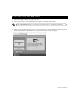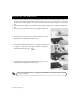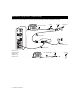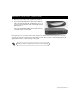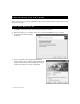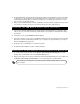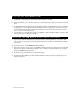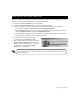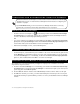Installation guide
18 Connecting and disconnecting from the Internet
You must install the Access Manager to connect and disconnect from the Business Internet High
Speed Enterprise
service. To install the Access Manager follow the instructions in Beginning the
Installation on page 4.
If you have Windows XP, you will not use the Access Manager. Please refer to Connecting
automatically to the Business Internet High Speed Enterprise service on page 19.
• Double-click the Access Manager icon on the desktop. Double-click the Business Internet High
Speed Enterprise icon in the Profiles window, then click Connect in the Access Manager window to
connect to the Business Internet High Speed Enterprise service.
OR
• You can also start the Access Manager by clicking Start, then Programs, then Business Internet High
Speed, then clicking Access Manager. Double-click the Business Internet High Speed Enterprise icon
in the Profiles window, then click Connect in the Access Manager window.
• After the Access Manager connects, it starts Internet Explorer.
• In Internet Explorer, click the File menu, then click Exit. To disconnect from the Internet, right-click the
Access Manager icon at the bottom right of your screen, then click Disconnect. You can also double-
click the Access Manager icon on the Desktop, double-click the Business Internet High Speed Enter-
prise icon, then click Disconnect. Click Exit to close the Access Manager.
This is helpful from a security perspective if you happen to forget you are connected or do not want
anyone else to use your account.
1. Double-click the Access Manager icon on the Desktop, then double-click the Business Internet High
Speed Enterprise icon. Right-click the Access Manager icon at the bottom right of your screen (in the
system tray), then click Profile Properties.
2. Click the TCP tab. Click the checkbox next to Idle Timeout, and select a time in the box to the right.
3. Click OK. The next time you connect, you will be automatically disconnected if you are not using the
Internet after the time you specified. When you want to re-connect, click Connect in the Access Manager
window.
C ONNECTING AND DISCONNECTING FROM THE INTERNET
C ONNECTING TO THE INTERNET
D ISCONNECTING FROM THE INTERNET
CONFIGURING THE ACCESS MANAGER TO DISCONNECT AFTER A SET AMOUNT OF TIME