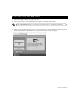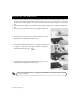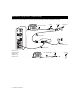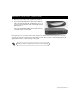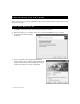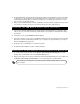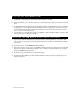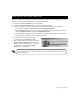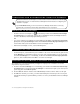Installation guide
Configuring the Software 17
When your computer has restarted, you will see a message informing you that it is setting up your new
software. It should only take a few minutes to configure the software.
1. Double-click the Access Manager icon on the desktop.
2. Double-click the Create New Profile icon in the Access Manager window.
3. Follow the instructions to create a new profile, and input the following info when prompted:
• For the name of the profile: type Business Internet High Speed Enterprise.
• In the User Name box: type your username followed by the @ symbol followed by your domain
name: username@domain (for example: smith@bellnexxia.net).
• In the Password box: type your password. The password field is UPPER CASE/lower case sensitive.
• You can find this information on the first page of this guide.
4. You may need to select the device you are
connecting with: either Ethernet or USB.
5. After you have created your profile, you will see a
Business Internet High Speed icon in the Access
Manager window. Double-click this icon, then
click Connect. Double-click the Internet
Explorer icon on the Desktop.
The installation and configuration of your Business Internet High Speed Enterprise software is
now complete! For help on using the software, refer to Connecting and disconnecting from the
Internet on page 18.
C ONFIGURING THE ACCESS MANAGER