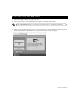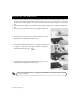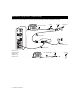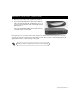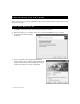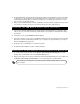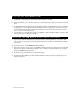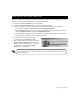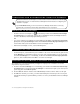Installation guide
16 Configuring the Software
1. Click Next to install the Business Internet High Speed Enterprise software.
2. After the installation, your computer restarts. If you have Windows 98 or Me, your computer will restart
twice.
3. Click the Extras button to install the iPass Global Roaming dialer and the VPN Remote Access Client. Refer
to Setting up your optional Business Internet Dial Enterprise Hours on page 28 for instructions on how to
use iPass Global Roaming. Refer to Installing the VPN Remote Access Client (optional) below for instruc-
tions on how to use the VPN software.
4. If you decide not to install the extra software, click Finish to end the software installation. Please proceed
to Configuring the Access Manager on page 17.
1. If you wish to install the VPN Remote Access Client software, exit all applications or programs, make
sure you are not connected to the internet, and disable any virus protection software before installing
the software.
2. In the Extras screen, click IP VPN Remote Access Service.
3. Follow the instructions on the screen, clicking Next or Yes at each step. A progress bar will show the VPN
Remote Access Client software being installed on your computer. You may be asked for your original
Windows CD-ROM during this process.
4. On the last screen, click Finish. Your computer will restart.
5. Click Close and then Finish to end the software installation. Please proceed to Configuring the Access
Manager on page 17.
I F YOU DO NOT HAVE WINDOWS XP
I NSTALLING THE VPN REMOTE ACCESS CLIENT (OPTIONAL)