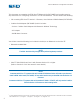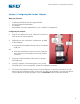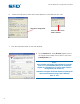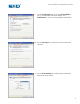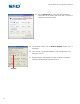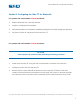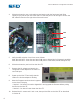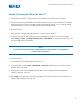User Guide
®
A NORDSON COMPANY
Ultra TT Bluetooth
®
Configuration Procedure
Section III. Pairing the PDA to the Ultra TT
1. Power down the Ultra TT, using the main circuit breaker on the back of the machine.
2. Turn the PDA on. Verify that EFD Ultra TT PDA Software Version 1.2 is installed on the PDA by
tapping the top-left corner on the Main screen and choosing “About.” If not, install according
to the instructions on the CD included with the Ultra TT Bluetooth Kit.
3. Turn the PDA off.
4. Verify that the configured Socket Adapter is connected to the Ultra TT.
5. Power up the Ultra TT and verify that the Socket adapter is blinking. From the front panel,
select Setup -> Next -> Configure Serial Ports -> Data Bits 8 to configure the Ultra TT’s front
and rear COM ports for Bluetooth.
NOTE
To use a Teach Pendant Cable (PN # 700818) with a non-Bluetooth PDA or teach pendant,
you must select “Data Bits 7.”
6. Turn the PDA on.
7. Launch EFD Ultra TT PDA Application Version 1.2.
8. In the Main Menu, select Tools -> Bluetooth -> Discover. Wait about 15 seconds to list any
wireless devices in range.
9. Highlight the name or serial number entered when you configured the Socket Adapter in
Section I, then tap “Connect.”
10. Enter 1234 as the passkey for the Socket Adapter. Verify that the “Add to trusted devices list”
option is NOT selected, then tap “OK”.
9