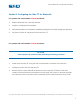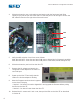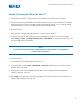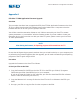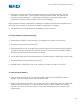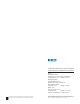User Guide
®
A NORDSON COMPANY
Ultra TT Bluetooth
®
Configuration Procedure
Appendix A
EFD Ultra TT PDA Application Firmware Upgrade
Overview
This procedure describes how to upgrade the EFD Ultra TT PDA Application firmware on the Ultra
TT using a PDA. Note that the PDA software must first be loaded onto a computer so that the
firmware data file can be hot-synced (copied) to the PDA.
You will also need the restoration diskette or mini CD that came with your Ultra TT to restore
system parameters or “personalities” after the firmware update. If you are unable to locate your
restoration disk or did not receive one with your Ultra TT system, please contact your local Ultra
TT sales representative.
NOTE
After flashing the firmware, all dispensing programs will be erased from the TT!
Be sure that all dispensing programs have been hot-synced and backed up on your computer prior
to performing the firmware upgrade. After the upgrade, you will need to download your dispensing
programs to the TT again using the PDA.
Procedure
Upgrade the firmware on the Ultra TT as follows:
A. Hot-Sync Files to the PDA
1. Copy the firmware file (.MOT) from the Ultra TT CD to the EFD sync folder (C:\Programs
Files\Palm\<your PDA name>\EFD\Sync) on your computer.
(If you do not have this folder on your computer, you must first install the EFD PDA software
from the CD that came with your Ultra TT.)
2. Copy the SNxxxxx.ACL recovery file from the Ultra TT mini-CD or diskette to the EFD sync
folder.
3. Hot-sync your PDA to copy the files from the computer to the PDA.
11