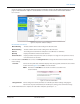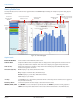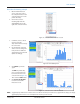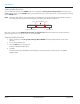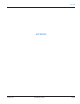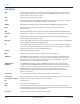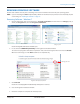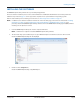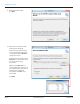User manual
Adding Prole Data Files
You can add profile data files to the ORION folder on the computer at C:\Program Data\Badger Meter\ for viewing in the
ORION Endpoint Utility. Use the IMPORT button on the Profile Extraction screen to import files, or copy and paste files directly
into the ORION folder.
OTE:N Profile data files must be .csv files, the format created when files are extracted/saved using Badger Meter software.
File names must have the same numerical format. An example of the format is shown here:
30000191 20150126 190015
Once a file is saved, go to the ORION Endpoint Utility> Profile Extraction and select the file in the Select To View list to
display the graph. See "Viewing Profile Data" on page41 for details.
Deleting Prole Data Files
1. On the computer, go to C:\Program Data\Badger Meter\ORION and open the folder with the saved prole
data les.
2. Select a le (or multiple les).
3. Press the Delete key on the keyboard.
Result: A confirmation window opens.
4. Click Yes.
Result: The files are deleted and will be removed from the Select To View list the next time you access the ORION
Endpoint Utility.
Endpoint serial number
Date YYYYMMDD
Time HHMMSS
space
space
Prole Extraction
Page 44 February 2015ORI-UM-00019-EN-04