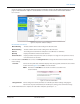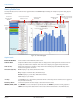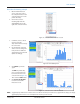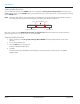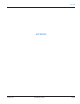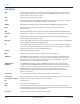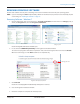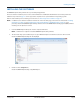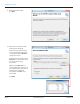User manual
Result: Two status messages display: "Waiting for Mobile Configuration" and then "Reading Data." A bar displays to show
progress. Profile data for the endpoint is extracted and the screen fills as shown below to confirm that the data has
been retrieved.
Figure 56: RF profile extraction complete
RF Profile Extraction Details
Oldest Reading The date and time of the oldest reading in the data extracted.
Newest Reading The date and time of the newest reading in the data extracted.
Interval The reading interval at which the endpoint is set: 60 Minutes or 15 Minutes.
Quantity Displays the number of interval reads retrieved.
Status Indicators Displays potential exception issues such as a tamper or no usage. If no exceptions are noted,
none of the boxes are checked.
6. Click the button to Save Data. You can also click Change Interval to change the time between historical interval
meter readings.
Save Data Click to save the profile data. A window displays with a message that confirms the save and the
location of the file (Figure 57). Click OK to close the window.
OTE:N You must click Save Data to save the file and make it accessible in the
Select To View list.
Figure 57: Save file confirmation
Change Interval Click to change the interval (60 minutes or 15 minutes) for meter readings. Changing the
interval clears any stored interval data. A window opens, asking you to confirm the change.
7. The RF Prole Extraction is complete. To read another endpoint, repeat steps 2…6.
Prole Extraction
Page 41 February 2015 ORI-UM-00019-EN-04