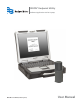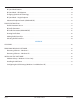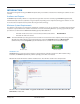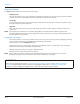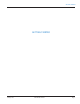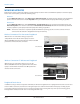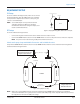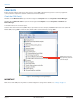User manual
COM PORTS
Before using the software application, make sure the correct COM (communication) ports are set for any equipment
connected to the computer to establish communication with the software.
Check the COM Port(s)
Windows 7: Click Windows Start to open the menu. Right-click Computer and select Properties> Device Manager.
Windows XP: Click Windows Start to open the menu. Right-click Computer and select Properties> Hardware tab>
Device Manager.
A window similar to the one below opens.
Click the small arrow next to Ports (COM & LPT) to expand the list. In the example, the ORION mobile transceiver ("Orion SE
Mobile COM") is using COM 5 and the IR cable ("Prolific USB-to-Serial Comm Port") is using COM 7.
ORION mobile transceiver
IR programming cable with
serial USB adapter
Figure 5: Device Manager showing COM ports
MPORTANTI
Make a note of the COM ports. They will be needed to configure the settings for the software. See "Settings" on page13.
COM Ports
Page 10 February 2015ORI-UM-00019-EN-04