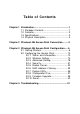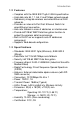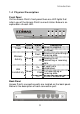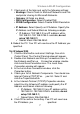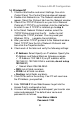- Edimax Wireless LAN Access Point User's Manual
W ireless L AN AP Configuration
1c) W indows NT
1. Click the Start butt on and sel ect Setti ngs, then clic k
Control Panel. The Control Panel window will appear.
2. Double-clic k Network ic on. T he Network window will
appear. Sel ect t he Protocol tab from the Network window.
3. Chec k if t he TCP /IP Protocol is on your list of Network
Protoc ols. If TCP/IP is not installed, click the Add but ton
to install it now. If TCP/IP is installed, go to step 5.
4. In t he Select Network Protoc ol window, sel ect t he
TCP/IP Protocol and clic k t he Ok button to st art
installing the TCP/IP protocol. You may need your
Windows CD to c omplete t he ins tallati on.
5. After you ins tall TCP/IP, go back to the Network window.
Select TCP/IP from the list of Netw ork Protocols and
then click the Properties button.
6. Chec k each of the tabs and verif y t he following set tings:
y IP Address: Sel ect Specify an IP address. Specif y t he
IP Address and Subnet M as k as following example.
9 IP Address: 192.168.2. 3 (a ny IP address wit hin
192.168. 2.2~192.168. 2.254 is available, do not setup
192.168.2.1)
9 Subnet Mas k: 255.255. 255.0
• DNS: Let all fields are bl ank.
• WINS: Let all fields are bl ank.
• Routing: Let all fields are blank.
7. Click OK to confirm the setting. Your PC will now have
the IP A ddress you specified.
2. Enter 192.168. 2.1 from Web Browser to get into the
Access Point’s c onfigurati on tool.
3. A screen will be popped up and request you to enter user
name and password. T he default us er name and
pass word is as f ollows.
User Name: Admin
Password: 1234
8