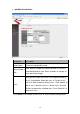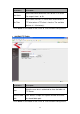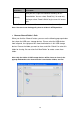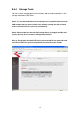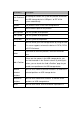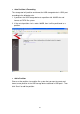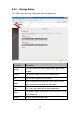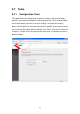Manual
80
Parameters Description
Auto Partition &
Format
By clicking this button, the system will partition and format
the USB storage device in USB port 1 to FAT 32 file
system automatically.
Partition The partition names in the USB storage device.
Size Total available space of this partition.
Start Cylinder The first cylinder of the partition.
End Cylinder The last cylinder of the partition.
File System The file system of the partition.
Tool
You can format your USB storage device by using this tool.
This server supports to format the device in FAT16, FAT32
or EXT2 file format.
Select
If you want to select the partition, select the check box
here.
Add a Partition
If there are free spaces in the USB storage device, you
can find the button in the “Select“ column. By clicking this
button, you can launch the “Add a Partition” page for you
to add a new partition on the USB storage device.
Remove
Selected
Partitions
You can click “Remove Selected Partitions” to remove the
selected partitions on USB storage device.
Remove All
Partitions
You can click “Remove All Partitions” to remove all the
partitions on USB storage device.
Reset You can click “Reset” to reset selection in partition list.