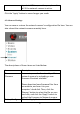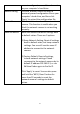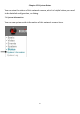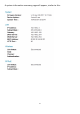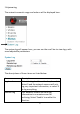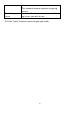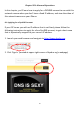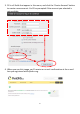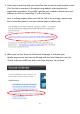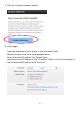User guide
51
current configurations as a file and save it
on your computer’s hard drive.
Restore Config
Click the ‘Browse’ button to select a
previously-saved configuration file on your
computer’s hard drive, and then click
‘Apply’ to upload the configuration file.
Reboot Now
Click this button to reboot the network
camera. This function is useful when you
think the network camera is not working
properly.
Reset to default
Reset the network camera’s settings back
to default values. There are 2 options:
1) Keep Network Setting: Reset all settings
back to default value, but keep network
settings. You can still use the same IP
address to connect to the network
camera.
2) Factory Default: Reset all settings,
include network settings. Please
reconnect to the network camera by its
default IP address 192.168.2.3, or run
EdiView Finder again to find its IP.
Click ‘Apply’ to reset. You can also press
and hold the ‘WPS / Reset’ button for
more than 10 seconds to reset the
network camera’s settings to default
values.