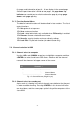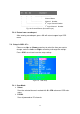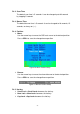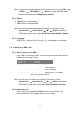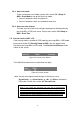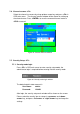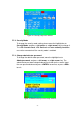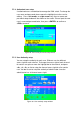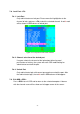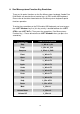Instruction Manual
25
7.4.3. Auto-scan mode
There are two auto-scan modes, please refer section 7.3.1 Setup in
OSD – Scan Mode to set up the auto-scan mode.
¾ Scan all computers which are power on.
¾ Scan all computers which are marked for auto-scan.
7.4.4. Auto-scan time interval
The auto-scan time interval of each port displayed can be adjustable by
pressing <F1> in OSD main menu. Please refer section 7.3.2 Setup in
OSD – Scan Time.
7.5. Console Lock in OSD: <F3>
If the security mode is enabled in OSD mode (by pressing <F5> in OSD mode,
please refer section 7.7 Security Setup in OSD). You can logout to lock
console by pressing <F3> In OSD mode. The Console Lock Banner will be
shown on the screen.
Figure 23: Console Lock Banner
The KVM will be locked until an authorized user login.
Figure 24: Unlock window
Note: You can also logout to lock console via hot key by using
<Scroll Lock> → <Scroll Lock> → <H> → <Enter> outside the
OSD mode. Please refer section 6.7 Console Lock.
Note: If you forget the password, the only way to permanently
disable the security function is to key in a universal password to
unlock KVM. You need to key in this unlock password to release
your device and KVM, and then you can restart everything. Please
contact with your agency/distributor to get the universal password.