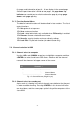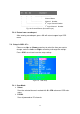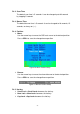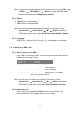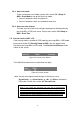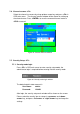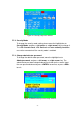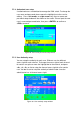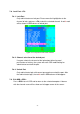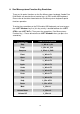Instruction Manual
21
first page, and information of port 9 ~ 16 are display in the second page.
Since the port information is divide to two pages, the page down / up
indicator can remind you to switch to alternative page by using <page
down> and <page up> key.
7.1.7. Function Control Menu
The detail of control functions will be described in later sections. The list of
control functions:
F1: Set up: basic set up menu
F2: Scan: autoscan function
F3: Lock: setup lock/unlock, only available when F5 Security is enabled.
F4: Rename: rename selected channel name.
F5: Security: security function and user authority settings
F6: Lock Port: PC port lock function (for administrator only)
7.2. Channel selection in OSD
7.2.1. Channel select to computer
Use the <UP> and <DOWN> arrow keys to highlight a computer and then
<ENTER> to select it and leave OSD menu. A banner with the channel
name will be shown on left-upper corner of the screen.
┬ ────┬──────
│ └ Channel Name
└──────────── Channel Number
Fig. 17: Channel Banner (Single Layer)
7.2.2. Channel select to cascade port
A plus mark (+) showing in the left of channel name indicates that the port
is under cascade channing. Pressing <ENTER> in this channel will enter
one level down, and the screen pops up the listing of the computers of the
slave KVM.
s
s