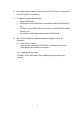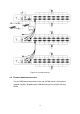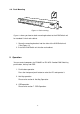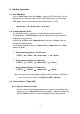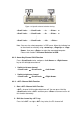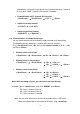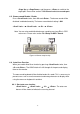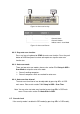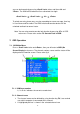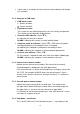Instruction Manual
18
Figure 14: Auto-scan hot key
─┬── ┬ ──┬──────
│
│ └─ Channel Name
│ └────────── Channel Number
└─────────────── Indicate now is Scan Mode
Figure 15: Auto-scan Banner
6.6.2. Stop auto-scan function
Press any key on keyboard to STOP the auto-scan function. Press the push
button on KVM front panel to select active port can stop the auto-scan
function too.
6.6.3. Auto-scan mode
There are two auto-scan modes, please refer section 7.3.1 Setup in OSD –
Scan Mode to setup the auto-scan mode.
¾ Scan all working computers.
¾ Scan all computers which are marked for auto-scan.
6.6.4. Auto-scan time interval
The auto-scan time interval can be adjustable by pressing <F1> in OSD
main menu. Please refer section 7.3.1 Setup in OSD – Scan Time.
Note: You can also start auto-scan function by pressing <F2> in OSD main
menu. Please refer section 7.4 Auto-Scan in OSD.
6.7. Console Lock
If the security mode is enabled in OSD mode (by pressing <F5> in OSD mode),